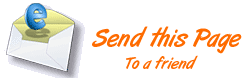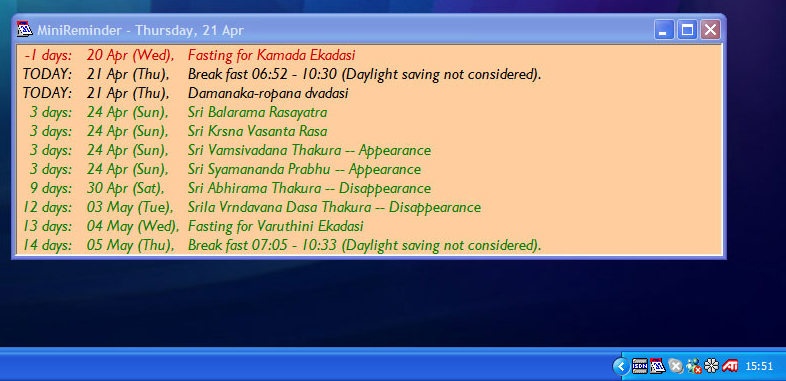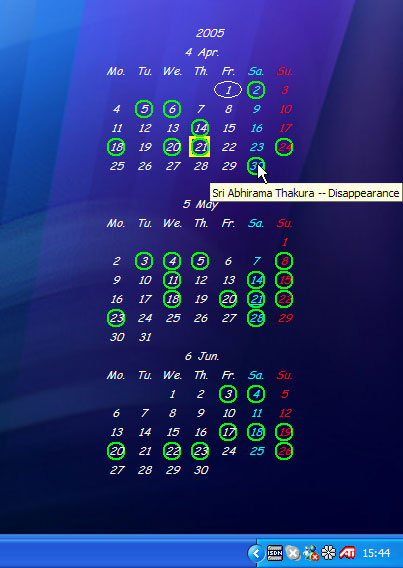Vaisnava Calendar Reminders - Freeware Desktop Programs
By using a desktop reminder program you can be reminded of, and
overview Vaisnava calendar events as soon as you turn on your computer.
The following two desktop reminder programs are completely free to
download and use - there is no need to register them.
They are completely free from spyware, adware, malware, viruses, worms etc...
They both run on Microsoft Windows 95/98/Me/NT/2000/XP and are
completely customisable - you can also add your own single and re-occurring
events.
Where are the location files with the calendar data in?
Click here for the vaisnava
calendar location sensitive CSV files to use with theses freeware
programs
MiniReminder - Screenshot
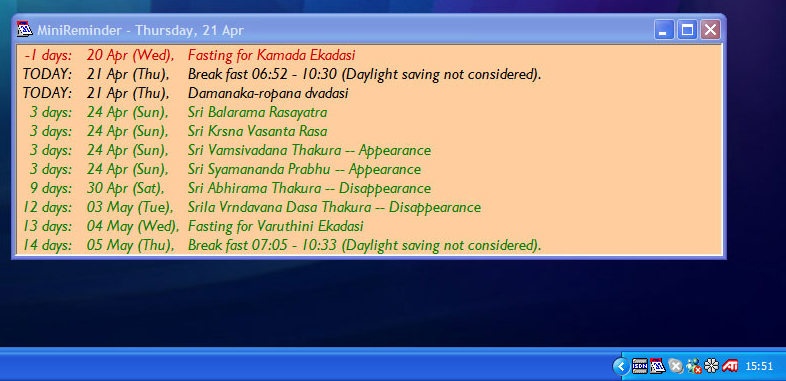
Click here to read more about the MiniReminder Program
Click here to Download MiniReminder ( 108 kb )
Click here to Download your Location Sensitive CSV Files for the program (
approx. 12 kb per location)
Kabe Desktop Calendar - screenshot
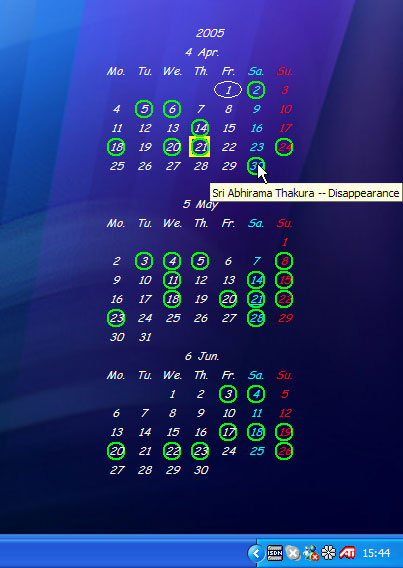
Click here to read more about the KABE Desktop Calendar Program
Click here to Download the KABE Desktop Calendar Program ( 310
kb )
Click here to Download your Location Sensitive CSV Calendar Files for
the program ( approx. 12 kb per location)
< top of page >
Brief about the MiniReminder Program and the Vaisnava Calendar Database
The MiniReminder Program is FREEWARE - there are no fees, no ads, no spyware or any need to register the program.
It was written by Jose Balaguer - www.minireminder.com and is available in English, Spanish and Catalan.
(Jose is not affiliated with the Devotees or myself - I just chose his program out of scores to fulfill this need - any Questions in regard implementing the Viasnava Calendar with the program please refer to me:
Runs on Microsoft Windows 98/Me/NT/2000/XP
It starts automatically and hides in the system tray until the day a reminder is due.
You can add your own calendar events and re-occurring appointments
Fully Customizable window format, colors and fonts.
Our Vaisnava Calendar's year begins at Gaura Purnima. When you download the calendar database files, for example london_2005.zip means it contains the calendar data from Gaura Purnima 2005 to Gaura Purnima 2006.
The next years Calendar will be available online before the first week of January every year at this address: "http://www.vaisnavacalendar.info/csvfiles"
Installation Instructions
* Install the MiniReminder program - make a note of the directory the program is installed. (default location is "c:\Program Files\MiniReminder")
* Run the program. Either from the programs list (Start>All Programs>MiniReminder>MiniReminder) Or by clicking on the calendar icon in the Taskbar Notification Area at the bottom right hand side of the screen next to the Clock.
* Download the database files from "http://www.vaisnavacalendar.info/csvfiles" - click on your location... save to your Windows Deskptop.
* Unzip the database files onto the Desktop.
* Open your Windows Notepad and browse to the directory where you installed the MiniReminder program - open the file minireminder.events - leave open.
* Now open (double-click) the unzipped file "YOUR_LOCATION-YEAR-reminder.txt" (now on your desktop - extracted from the zip file)
* Copy and paste the contents of the "YOUR_LOCATION-YEAR-reminder.txt" into the "minireminder.events" file AT THE END OF THE FILE LEAVING NO SPACES. - Save the file and close both instances of Notepad.
* IMPORTANT!! Go to your open MiniReminder program window, and from menu bar go: Events>Edit Events>Save - you will see the calendar events added to the list in the window.
* Read below how to customize the window and events list.
Questions & Answers
Q) Can I add my own Calendar events and re-occurring appointments?
A) YES! You can add single events and re-occurring events for bills and birthdays etc... To add an event click "Events" from the program menu bar then "ADD Event", there you will be able to add new single, re-occurring events and also notes for each events.
Q) Can I delete the older events from the minireminder.events file?
A) YES! BUT.... two things to keep in mind a) if you have added your own single and re-occurring events be careful not to delete them. b) At the top of the file the three lines stated below MUST be kept along with a empty line before the first calendar date entry, as follows:
;File created by MiniReminder 1.40 (PLEASE, DO NOT EDIT!)
;(c) 1995-2005, Jose M Balaguer
;www.minireminder.com
01-Jan-2006 00Y 00 00 Sri Locana Dasa Thakura -- Appearance
Q) Is the reminders viewable window configurable?
A) YES! You can adjust the windows to display a number of past events, as well future events. From the menu toolbar go Events>Preferences
Q) Are the programs colors and fonts customizable?
A) YES! You can adjust the windows background color, font color and size for past present and future events. From the menu toolbar go Events>Preferences
Q) My MiniReminder program doesn't start up when my computer starts! Help!
A) Normally when the program instals it adds itself to the StartUp menu. If somehow for some strange reason id doesnt then please follow the procedure below:
START > All Programs > Double click "StartUp" > File > New > Shortcut > Browse, find and select "minireminder.exe" (default location is "c:\Program Files\MiniReminder\minireminder.exe") > OK > Next > Finish > close the StartUp shortcut window.
Q) Where and when can i get the next years calendar?
A) The next years Calendar will be available online before the first week of January every year at this address: "http://www.vaisnavacalendar.info/csvfiles".
Q) My Location isn't in the list - How can I get it added?
A) Email me with the Longitude and Latitude of your Location, including the correct spelling of the place, state and Country - and I will add it asap. Email: ccd@vaisnavacalendar.info
Having Problems or would like to ask a question?
Email me - Caitanya Candra das -
http://www.vaisnavacalendar.info
Sponsored by http://www.v247s.com - devotee discounts on web services.
Web Hosting, Website Applications, Design, E-commerce, Marketing &
SEO.
Click here to Download MiniReminder ( 108 kb )
Click here to Download your Location Sensitive CSV Files for the program (
approx. 12 kb )
< top of page >
Brief about the KABE Program and the Vaisnava Calendar Database
The KABE Program is FREEWARE - there are no fees, no ads, no spyware or any need to register the program.
The Program does not use the Windows Registry.
It was written by Hirauchi Kenichi from Japan - http://homepage3.nifty.com/KENCH/e? and is available in English, and Japanese.
(Hirauchi is not affiliated with the Devotees or myself - I just chose his program out of scores to fulfill this need - any questions in regard implementing the Viasnava Calendar with the program please refer to me:
Hirauchi doesn't speak any English and so some of the programs menu items are not so good - I am working with him to update the program.
Runs on Microsoft Windows 95/98/Me/NT/2000/XP
You can add your own calendar events and re-occurring appointments and notes.
Fully Customizable window format, colors and fonts.
By hovering your mouse over the marked calendar day you will see the calendar event.
Our Vaisnava Calendar's year begins at Gaura Purnima. When you download the calendar database files, for example london_2005.zip means it contains the calendar data from Gaura Purnima 2005 to Gaura Purnima 2006.
The next years Calendar will be available online before the first week of January every year at this address: "http://www.vaisnavacalendar.info/csvfiles"
Installation Instructions
* Make a new directory called "kabe" in the Program files Directory... i.e. c:\Program Files\kabe
* Extract the Kabe program in that new directory.
* In that directory double click the "kabe3e.exe" file to Install the program - you will see that in the directory two .ini files are created, and on the desktop the calendar default window opens and an event table. You can close the File manager but leave the Desktop Calendar open... the event table will automatically close after 10 seconds or so.
* Download the database files from "http://www.vaisnavacalendar.info/csvfiles" - click on your location... save to your Windows Desktop.
* Unzip the File you just downloaded to the desktop.
* Right-click on the desktop calendar and go: Load Data > check the radio button labeled "Data that was divide with the comma, CSV" > Reference > select the file named "YOUR_LOCATION-YEAR-kabe.txt" > check the box "The Data is Merged" > OK
* Customize the appearance of the calendar by right-click on the calendar and choosing "Settings" - here you will find lots of settings to adjust the look and feel - how many months in view, font size of calendar and popup events, background color, you can also make the background transparent - if the weeks should start with a Sunday or Monday... ect..
Questions & Answers
Q) How Can I move and resize the Calendar?
A) You can move the calendar anywhere on the screen by clicking on it and holding down while you move the mouse. You can specify how many months to show, vertical or horizontal orientation and font sizes from the program settings: right-click on the calendar and choose "Settings"
Q) Can I add my own Calendar events and re-occurring appointments?
A) YES! You can add single events and re-occurring events for bills and birthdays etc... To add a single event right-click the calendar and select "Events". To add a re-occurring event right-click the calendar and select "Regular Event". You will also see "Memo", "Task" and Memorial Event" options where you can input other data if required.
Q) Can I delete the older events from the minireminder.events file?
A) NO NEED TO! Unless the event is re-occurring the calendar automatically can be setup to delete old events a specific number of days after the event has passed. To set this up go: right-click on the calendar and choosing "Settings" > click the "Automatic Deletion" tab, check the box and specify the number of days > OK.
Q) Are the programs colors and fonts customizable?
A) YES! You can adjust the window background color, font color and size for past present and future events. From the menu toolbar go Events>Preferences. You can also adjust the shape, size and color of the event markers on the calendar.
Q) My MiniReminder program doesn't start up when my computer starts! Help!
A) Normally when the program installs it adds iteself to the StartUp menu. If somehow for some strange reason it doesn't then please follow the procedure below:
START > All Programs > Double click "StartUp" > File > New > Shortcut > Browse, find and select "minireminder.exe" (default location is "c:\Program Files\MiniReminder\minireminder.exe") > OK > Next > Finish > close the StartUp shortcut window.
Q) Where and when can i get the next years calendar?
A) The next years Calendar will be available online before the first week of January every year at this address: "http://www.vaisnavacalendar/csvfiles".
Q) My Location isn't in the list - How can I get it added?
A) Email me with the longitude and latitude of your Location, including the correct spelling of the place, state and Country - and I will add its asap. Email:
ccd@vaisnavacalendar.info
Having Problems or would like to ask a question?
Email me - Caitanya Candra das -
http://www.vaisnavacalendar.info
Sponsored by http://www.v247s.com - devotee discounts on web services.
Web Hosting, Website Applications, Design, E-commerce, Marketing &
SEO.
Click here to Download the KABE Desktop Calendar Program ( 310
kb )
Click here to Download your Location Sensitive CSV Calendar Files for
the program ( approx. 12 kb )
< top of page >
|